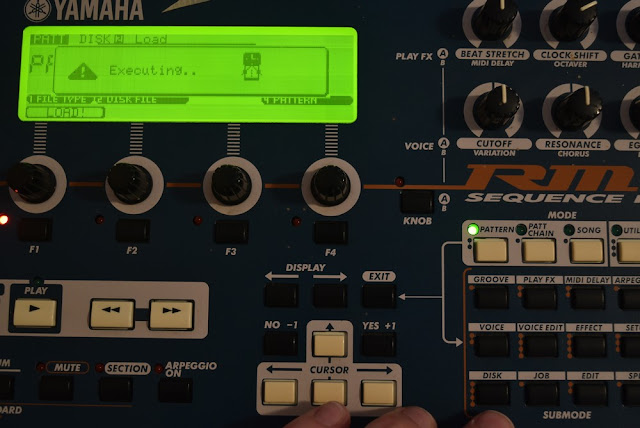I recently upgraded the floppy drive on my RM1X to a usb drive and thought I would share some details and some obstacles (and solutions!) during the install and how I went about it. The unit I'm using is the fairly common Gotek SFR1M44-U100K, 3 digit display version. A really, really important thing is setting the hardware jumpers right, the correct setting for the RM1X is shown below:
From the factory, the left jumper shown in this pic is shifted to the next position inward, it should be on the end across the two rows of pins. The one on the right is already in the right position. Also make sure the data connector is in the right way, it can be plugged in upsidedown - the red stripe matches the pin 1 marking on the PCB. The power connector is polarized and only goes in one way.
After you button it back up and turn it on, the LED display should be on as "00.0.", the two dots at the bottom right mean 'no usb inserted'. Next you have to install the PC program to format the USB drive right, my drive came with a mini-CD that had the software on it, but you can download it from here: http://www.gotekemulator.com/Download.asp
Put the USB drive in your PC and format it to work with the disk emulator, you will have 99 virtual floppies to work with, which for the RM1X is quite a lot. I've read some people have problems formatting large disks for use with these machines, I used a 16GB small form factor stick and it worked fine for me. In the pic below you can barely see it sticking out of the drive on the front. At this point I loaded up the first 2 floppies with some test files, floppy 000 has DD, FFF and PCEDIT.R1P and floppy 001 has CC, E1 and HHH.R1P. Using the second disk is the tricky part, if you want to make it really easy on yourself and only have a small amount of data to work with, you can use only the first disk and have to mess with the hassle of switching virtual floppies (see below). Insert the USB stick into the emulator, it can be already powered up or you can power it up with the USB stick in the drive, either way is OK. The display should say '000' with no dots:
At this point, you should be able to load and save to the first virtual floppy only, changing any of the floppies will probably cause you to loose data because the way the RM1X handles floppy disk changes. I tried the same emulator on my Kurzweil sampler as a test and I was able to switch floppies with no problem using the front panel buttons, because of the way that their floppy interface hardware reads the 'disk present' and disk change status. Some people choose to re-flash the Gotek firmware to be able to handle disk changes right, but instead I found a workaround that works reliably for me that I haven't seen on the web, so here it goes:
To switch to other disks with the stock Gotek firmware, here's my method. To run this test, you
need a previously formatted USB stick with 2 floppies loaded with data on it, an empty patch in the user bank (U01, etc.) and a patch with some data in it. I used the last preset patch P60 as an example because it's right next to U01.
You need some kind of data in the patch to save to a dummy file to make the RM1X refresh the file list, this is the key thing that makes it work. It won't write anything because it recognizes the disk contents are out of date, so it makes the machine refresh the disk and re-read the directory contents.
With your existing patch selected, press DISK to go to the save page, then give a name to the dummy patch you want to save. The easiest way to do this is to just press F4 and F1, which names the file 'A' and executes the save. If you want to do it quick, the simplest 3 key sequence is 'DISK > F4 > F1". It will try to write the file and see the disk changed, and display this:
Hit the exit key to clear this message, then hit DISK again to go to the load screen. Since it doesn't have an up to date directory, it will read it again and show 'executing':
When it's done, it shows the contents of virtual floppy 000:
You can load one of these files into your empty user patch, select the target patch with the 4th knob, it's set to U01 now. The first virtual floppy is now current and you can load and save to it. To switch to another floppy, push the right button on the drive once to increment the right digit. If you press it too many times, keep pressing the right button and it loops around after 9 to 0. The left button does the same for the tens digit and if you press both buttons it changes the hundreds digit. When you have virtual floppy 1 selected it will look like this:
Now the file listing is out of date, it still thinks 000 is in the drive. Do the DISK > F4 > F1 sequence to make it refresh the directory, it will show 'executing' when it reads the new directory:
Hit DISK again to load a file from 001, now the file list is updated and you can use the second virtual floppy.
It's a bit more awkward than just using the buttons on the USB emulator, but it's based on how Yamaha designed the floppy disk interface. Given the other options, it's a pretty good solution to transfer files to a PC without having to modify firmware on the unit.